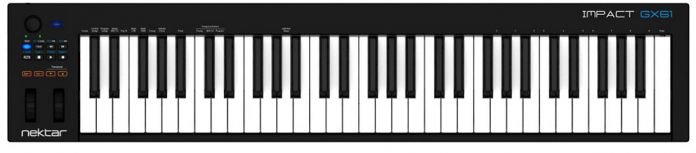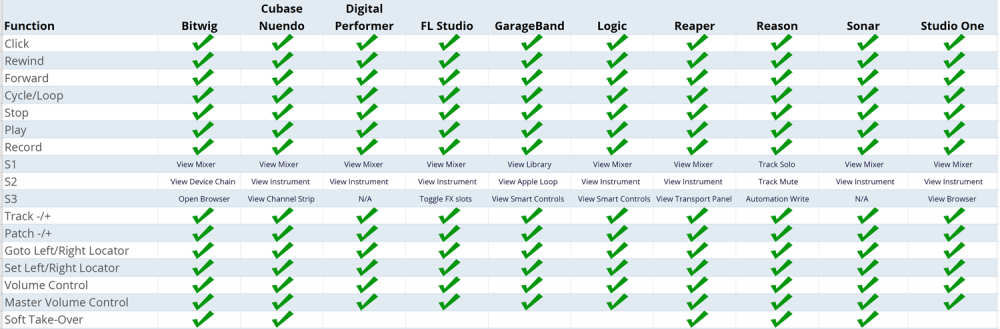Nektar released two dynamic and expressive keyboard controllers — Impact GX49 and GX61 — that offer better performance with the computer music system. With no fuss or complicated setup, Nektar products are designed for seamless DAW integration.
I have the Impact GX61 because it’s perfect for my needs. The GX49 is also good, but I think I need more keys for better and easier production. On the aspect of functionality and performance, these two are comparable.
I’m going to discuss everything about the Impact GX61. Though it’s a fine instrument, I found a few aspects that need attention. Check them out below.
Pros
- The synth action is great and feels nice compared to other entry-level controllers
- It’s lightweight and comfortable to play
- Among the cheapest controllers, which gives the best value for your money
- Though the keys are made of plastic, they’re still playable
Cons
- It may be too wide for some and not a handy tool to bring around, though it’s lightweight
- Keys are noisy and sometimes it gets intolerable
- You need to research on how to set up because the manual isn’t detailed enough
Contents
Design & Features
It’s a MIDI keyboard controller with 38-inch length, 7.75-inch depth, and 2.75-inch height. It only weighs 6lbs. So, if you don’t know anything about keyboard controllers, particularly the Nektar Impact GX61, you can say that it’s a toy.
It’s a toy for musicians, yes. But, this isn’t just any other toy. This is designed to help you achieve better performance with your computer music production system or with your phone.
Nektar makes your life simpler since this keyboard controller has few knobs and buttons. It features 61-note (five octaves) full-sized, velocity-sensitive keyboard and seven transport buttons. These buttons can also be assigned to MIDI messages which can be used with any MIDI software that’s not supported by the Nektar DAW Integration.
At the upper left, can see the big assignable potentiometer that has control over the MIDI parameters and by default acts as a mixer volume. Then, you can find the Setup button which is the ticket to access some functionalities like the Transpose button functions, velocity curves and so on.
When you press the button, it’ll mute the keyboard output and activate the menus on the keyboard. The keys on the left-hand side with labels can be activated via the Setup button. Simply hit the key corresponding to the menu you want to access, and you’re good to go.
Below the potentiometer are eight buttons. Seven of which are transport buttons. These buttons don’t have “name” labels, instead, they have icons, which are the standard ones like stop, play, forward, rewind and loop. Hit Shift and you’ll access more functionalities indicated above the buttons. Overall, you’ll have access to 14 MIDI buttons.
Right below the transport buttons, you have two octave buttons. To the leftmost is the Octave down and next to it to the right is the Octave up. These shift the keyboard up or down -3/+4 octaves and the LED on the buttons will light up to indicate the shift.
Additionally, you have the transpose buttons that shift the keyboard range of +/- 12 semitones. These buttons have LED indicators which turn red when activated. Likewise, this can also be set via the Transpose function accessed using the Setup button.
At the bottom, you have the pitch bend and modulation wheels. The former is spring-loaded, which automatically snaps back to its original position upon release. The latter can be freely positioned and is also assignable to any MIDI CC messages.
In Use
At the back, you’ll see two ports — one for the USB cable and the other is for footswitch pedal. If you want to work with your computer, simply connect the USB cable to the back and turn the controller on. The On/Off switch is also at the back, right next to the USB port.
If the DAW you’re using is supported by the Nektar DAW integration software, just follow the instructions to register and download files you needed. However, if your DAW isn’t compatible with the software on the GX61, don’t worry, this keyboard controller will act as a generic USB MIDI controller. It works well on OS X, Windows, iOS or Linux devices.
If you want to use a footswitch pedal to add more sustain, you can connect it right away to the 1/4-inch jack socket at the back. Unfortunately, you can’t connect the keyboard controller to a headset or external speakers.
Additional functionalities can be accessed via the Setup button onboard. While I cannot discuss each one of them, the User Manual that comes along with this is understandable enough to help you with the assignment and functionalities of the assignable buttons. All I can say is, once you know how the Setup button works, it’s very easy for you to access more functionalities since the keys and buttons are properly labeled.
If you’re new to controller keyboard, the GX61 has the Bitwig 8-Track onboard. It’ll help you get started producing your sounds from around 50 software instruments and effects it has. Moreover, Bitwig 8-Track is also supported by the Nektar DAW Integration software, so you can start making music right away.
Performance
Playing this keyboard controller is fast and easy. As you can see, this is a USB MIDI controller, which need to be connected to a computer or your iPhone/iPad. You can’t see a speaker or the capacity to function without being connected.
Each key is already velocity-sensitive. However, if you think you need more sensitivity to play more expressively, you can choose from the four velocity curves and three fixed velocity settings via the Setup button. Though it’s good to check the velocity-sensitive options, I’d recommend you to familiarize yourself with the action of the keys.
For me, the action is pretty good. Though the keys aren’t comparable to the “real” piano, at least, they are playable. While the white keys are soft and easy to play, the black keys have springboard-action.
Sound
Although the keys are amazing and playable, the sound it produces isn’t that loud. But, if you’re connecting it to your iPhone or iPad, you can hear it clearly without the need to use headphones. However, its volume isn’t ideal when you’re playing for the crowd.
Again, this isn’t a standalone keyboard controller that you can play without plugging it in. Yet, as a low-powered device, you can easily connect it to all USB-enabled devices that have a Class compliant MIDI driver.
Connecting to your iPad is the easiest alternative you can have. However, ensure that you have the USB camera connection kit.
Value for Money
If keyboard isn’t your primary instrument, but you need it for music production, Nektar Impact GX61 is a great add-on to your music gear. It’s not expensive, nor very bulky. It’s lightweight and offers you 61-key keyboard.
Likewise, this is also a good start for learning a real keyboard. Since you can connect it to your iPhone, it’s a great instrument to bring. With good keys and various functionalities onboard, you can work your way up to become a skilled musician.
Check Out: Best MIDI Keyboards for FL Studio
Verdict
I choose the 61-note keyboard not because I want a portable MIDI controller, but because I want a playable one. For me, it’s perfect. I don’t need to spend several thousand just to have a keyboard when I can have the Nektar Impact GX61.
The keys also give you access to more functionalities via the Setup button. There are transport buttons, which can be assigned to a total of 14 MIDI buttons. Pitch bend and modulation wheels are also available for you.
Since this keyboard controller can be connected to computers and iOS devices, I highly recommend this to you.
All Photos from: Nektartech